Midjourney Prompt Syntax and Online Tool Parameters Explanation
Midjourney Prompt Syntax
Simple Prompts
/imagine prompt: Description of Text Prompt
Advanced Prompts
/imagine prompt: Image URL Image URL Description of Text Prompt -- Parameters 1 -- Parameters 2
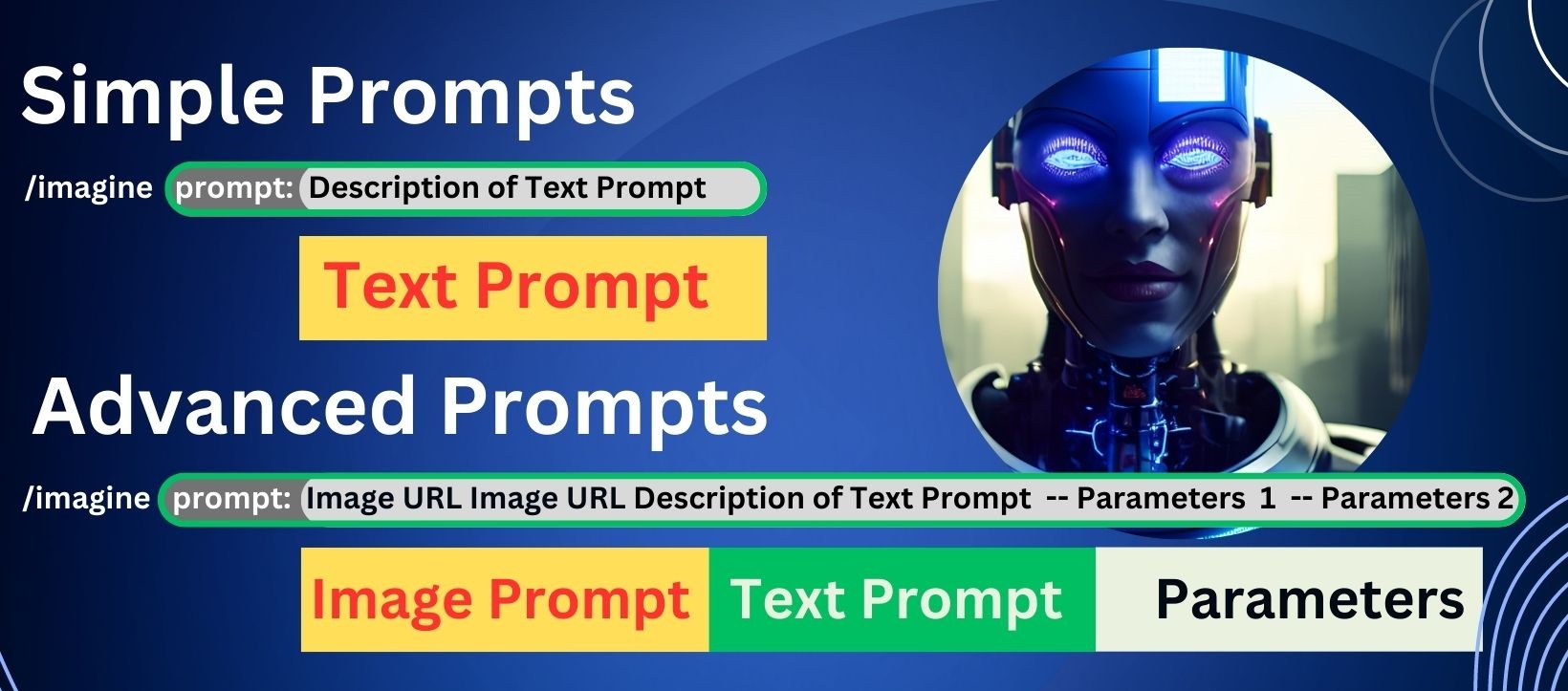
What should be the length of the Prompt?
As such there is no specific length guide for the Prompt but as per the Midjourney Prompt Guide Page, short but more descriptive prompt is better for a unique look, focus on the main idea you want to create. This is where our this Online Free Tool for AI Image Prompt Generator for Midjourney will help you to create precise Midjourney Prompts to get better AI images. AI Image Prompt Generator Explanation
What is the meaning of :: in the Prompt:
The :: characters indicates that one prompt is ended and next one has begun. What is the meaning of different weights and how to use it in the prompts The weight number is added after the :: characters. The default weight number is 1. More positive number will give intensity of particular parameter in the image. Weights can also be negative that uses to remove unwanted details and artifacts from an image. The use of weight parameter is very well explained in the LinkedIn post by John Severinson.
Aspect Ratio (AR)
This parameter uses to generates images with the required aspect ratio in the format "W:H", for example "4:3" for a 4:3 aspect ratio (55” Television 21:9). It is used in the prompt by writing --aspect, or --ar.
Chaos
The Chaos indicates row much image will be more varied, random, and different the results will be. The value shall be between 0-100. Higher values will yield interesting and unexpected generations in compared to less reliable compositions.
Image Weight
This parameter indicates weight of image compared to text weight. The default value is 1 and range is 0–2. Prefix for the parameter is --iw. Negative prompting or Exclusion Negative prompting will help to remove or exclude those items from the image. The parameter shall be prefixed with `--no`.
Quality
This prompt will decide that how much rendering quality time you want to use. The default value is 1 and lowest value is 0.25. Higher values cost more and lower values cost less.
Seed
The seed is used to create a field of visual noise as a starting point to generate the initial image grids. This helps keeping things steadier and more reproducible. Seed number cab be between integer between 0–4294967295. Using the same seed number and prompt will produce similar ending images. Same Seed This parameter affects all images of the resulting grid in the similar style. When this parameter is not used, different image in the grid will use a unique "slice" of the seed and will provide providing higher variety.
Stop
Use this parameter to complete a Job partway through the process. Using this prompt parameter will end image generation earlier and that can create blurrier, less detailed image. The formula is --stop with integer value between 10–100.
Stylize
The prompt, --stylize influence the image degree of strongness for 'stylization'. Higher value will optimize image at higher level. The default value is 2500.
Tile
This parameter creates images in such a way that it can be utilized as repeating tiles to create seamless patterns. The parameter syntax is –tile.Version of Algorithm
Different versions have different capability and permutation and combination. Model Version and its compatibility is explained as below:
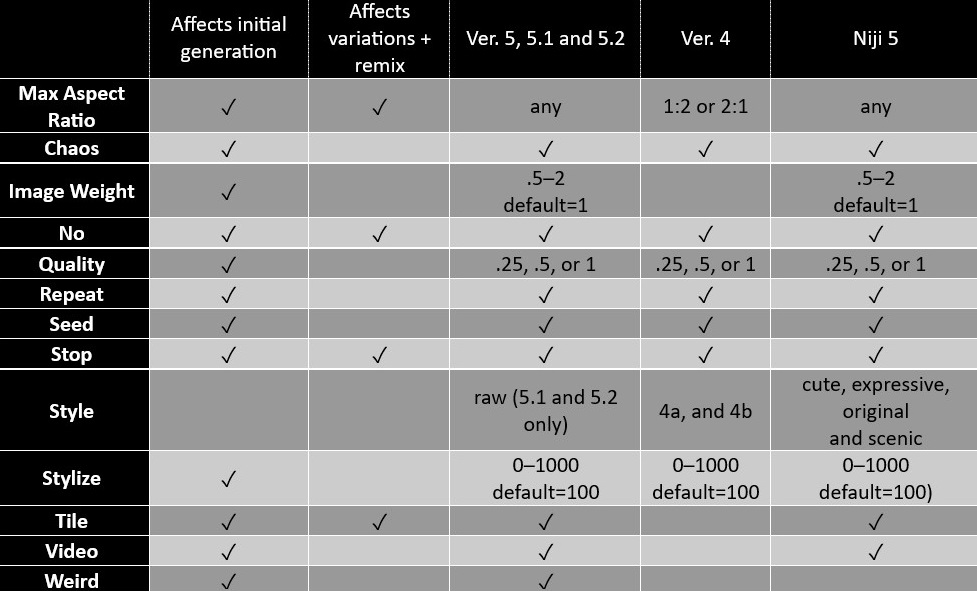
Uplight
Uses the this upscaler parameter are resulting closer to the original image and less detail added during upscale. This is preferably use for faces and smooth surfaces image creation.
HD
This prompt is used to generates images with higher resolutions quality.
Video
Use this parameter to create a short movie of your initial image grid being generated. React to the finished job with the envelope emoji to have the server bot send a video link to your Direct Messages. Syntax is –video.
Other parameters
In addition to above parameters, ready to use descriptors and styles are provide in this AI Image Prompt Generator tool. Few of them are listed below: • Mediums • Camera types • Lighting styles • Colors • Artist style • Film style • Game style Use this tool by playing around various permutation and combination and surprize yourself with innovative, creative and as per your imaginary style image.